In the Pages section, a user can view all pages on the site as well as add a new page.
See the WordPress support page for more info.
The All Pages list
By default, the pages will be listed in alphabetical order. The order can be changed by clicking either the heading “Title”, comment icon, or heading “Date” at the top of the list.
The types of pages listed can also be filtered. Users can filter by Date by using the drop down option. Pages can also be filtered by selecting the different status tabs at the top.
- The Mine tab will show all pages that the user has created.
- The Trash tab will show pages that have been deleted or trashed.
- Pages in Trash can be restored or deleted permanently manually.
- Pages in the Trash will remain for 30 days. After that, they will be deleted permanently automatically.
- The other status tabs (Published, Scheduled, Draft, etc) will show pages with the corresponding status.
From the list view, pages can be “quick edited”. Hover over the page and click Quick Edit. From here, the user can edit various aspects of the page without having to go into the full editor.
Parent Page and Child Page relationship will be shown with a line and indent. The Parent page will be listed first followed by all children pages underneath.
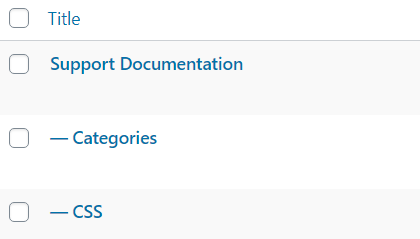
Page Content, Attributes, and Other Settings
Title: This is the name of the page. It will be displayed at the top of the page.
URL slug: This is the last part of the URL. Try to keep the slug simple and short.
By default, the slug will be the Page Title. The slug can be changed via Permalink settings (found under the Title in classic editor and under Document settings in the Gutenberg/Block editor).
Main Content: The content here is what will be shown on the page. For more information, please see Editor page.
Status: A Page can have one of four statuses:
- Published – The page is live and going to its URL will show the page (depending on visibility (see below)).
- Scheduled – The page will be published on the scheduled date.
- Pending Review – The page is ready to be published, but needs approval from a higher role user.
- Draft – The page is not live and is only visible to the site’s users.
Visibility: A Page can have one of three visibility options
- Public – Anyone can view the page.
- Private – Only visible to site admins and Editors
- Password Protected – Only those will the password can view the page
Featured Image: Depending on site theme, the Featured Image will be shown and utilized in different ways. For example, using this site’s theme (Hestia) the Featured Image is added to the background behind the page title.
Discussion: Toggle whether or not comments will be allowed. Generally WCSU sites do not allow comments.
Template: This is the layout of the page. Depending on theme, different options will be displayed.
- Sidebars: If a template supporting a sidebar is chosen, the user can pick which sidebar gets shown on the page.
Parent Page: This can be used to create page hierarchies. Setting a page as a parent will insert its slug into the child page’s slug. For example, this page’s parent is the Support Documentation page (slug “docs”), so its URL is /docs/pages.