The Gutenberg, or Block, editor is the default for newer versions of WordPress.
See the WordPress support page for more info.
This editor organizes content into Blocks which the user can then reorder.
To add a block, click on the + button on the top left-hand corner of the page.
Below are the different kinds of Blocks that can be added to a page:
- Text (paragraphs, lists, quotes, code, etc)
- A mini version of the Classic Editor can be added. To learn more, see the Classic Editor page.
- Media (images, videos, etc)
- Design (columns, groups, page breaks, etc)
- Widgets (html, calendars, categories, etc)
- Embeds for posts (facebook, instagram, twitter, etc)
The block toolbar
Each block will have a toolbar to help move or edit the block. To access it, click on the block and it will appear at the top of the block. Depending on block type and location, the options may differ.
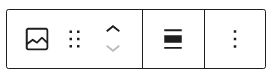
To move a block up or down, the user can drag the block using the six dot option or the user can click on the up/down arrows.
To delete a block, click on the three dots option and click the “Remove block” option at the bottom.
To toggle between html and visual view, click on the three dots and select “Edit as html” or “Edit visually” option.